Create Boot SD Card
- Download OpenWrt Linux distribution for Rpi from here
– Choose the image according to the amount of RAM you want to give to the system (_128, _192, _224) or according to the Pi memory size, if 256MB choose the _128 else you can choose _192 or _224 - Flash Rpi SD Card
* Format the SD Card using the Disk Utility application in Ubuntu (Select your SD card and format as FAT)
* Identify the SD card card
sudo fdisk -l
you will see something like this
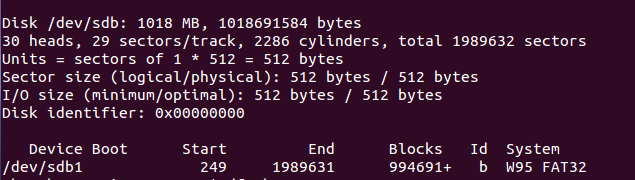 So, the SD card is /dev/sdb1 (if unsure of your computer’s naming convention, run prior to inserting SD then again after to identify mounted card)
So, the SD card is /dev/sdb1 (if unsure of your computer’s naming convention, run prior to inserting SD then again after to identify mounted card)
OR use df -h command
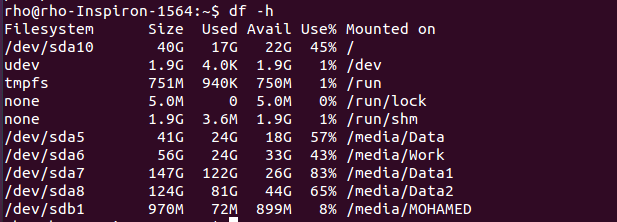
* Flash the SD card
cd Downloads/
replace “Downloads” with the location of the downloaded .img file
un mount the SD card
umount /dev/sdb1
write the image to the SD card
sudo dd if=openwrt-raspi.img of/dev/sdb1 bs=2M
replace “openwrt-raspi.img” with the img name, and “/dev/sdb1” with the device name detected from “fdisk -l” or “df -h”. The process of flashing the SD card will take around two or three minutes. Once the SD card has been flashed, you will see a further message in the terminal window.When “dd” finish writing the image to the SD card a message showing the number of bytes copied and the copying rate will appear indicating the end of flashing process.* Unmount the SD card and it is now ready for use in your Raspberry Pi.-if you are windows 7 user follow the instructions in this link-
Boot the Pi
- Insert the SD card and plug in the power —more details here (Skip installing new distribution, startx command won’t work too)–
- Once the console has stopped scrolling messages hit the enter key to open the command line prompt. You will see something like this:
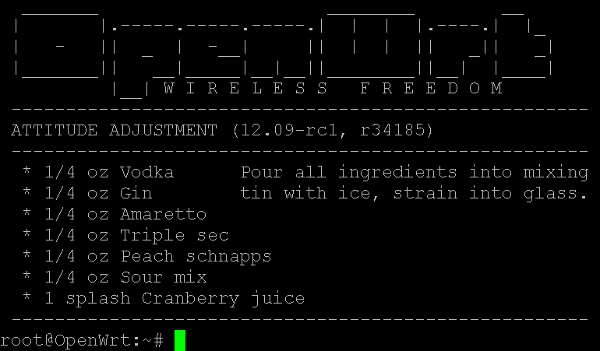
- –References
– http://computers.tutsplus.com/articles/installing-openwrt-on-a-raspberry-pi-as-a-new-home-firewall–mac-55984- – http://computers.tutsplus.com/articles/how-to-flash-an-sd-card-for-raspberry-pi–mac-53600
– http://raspberrypi.le-lab.de/distributions/
– http://brucesbraindump.blogspot.de/2013/04/removing-raspberry-pi-partitions-from.html